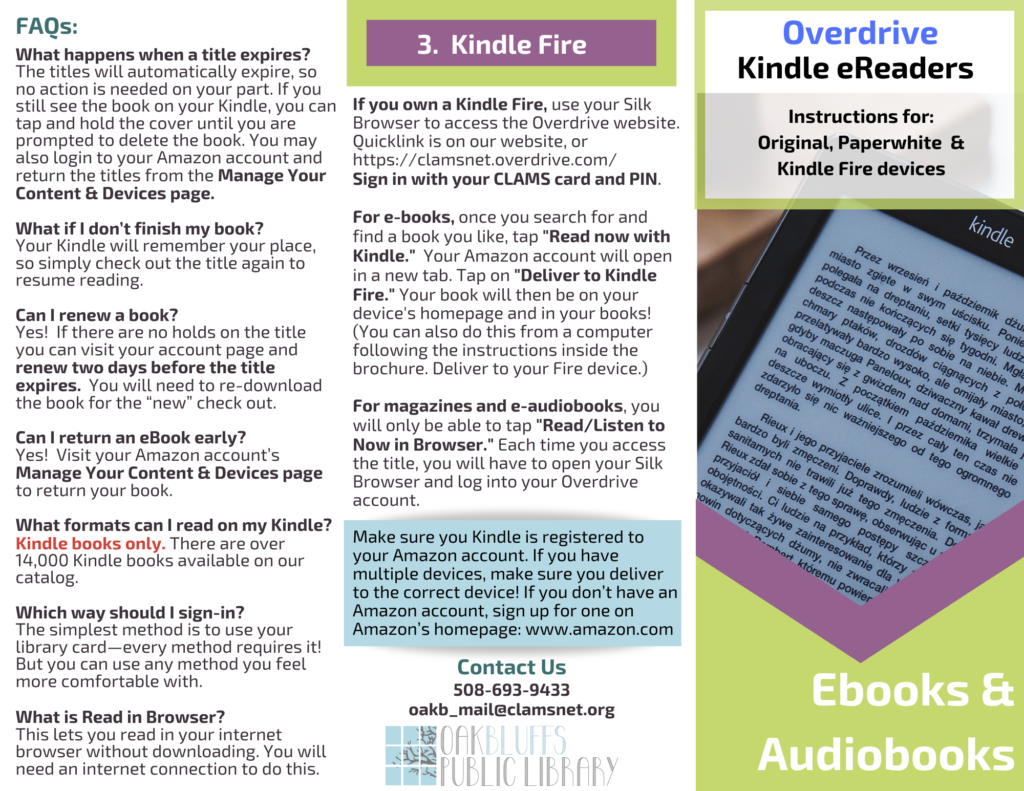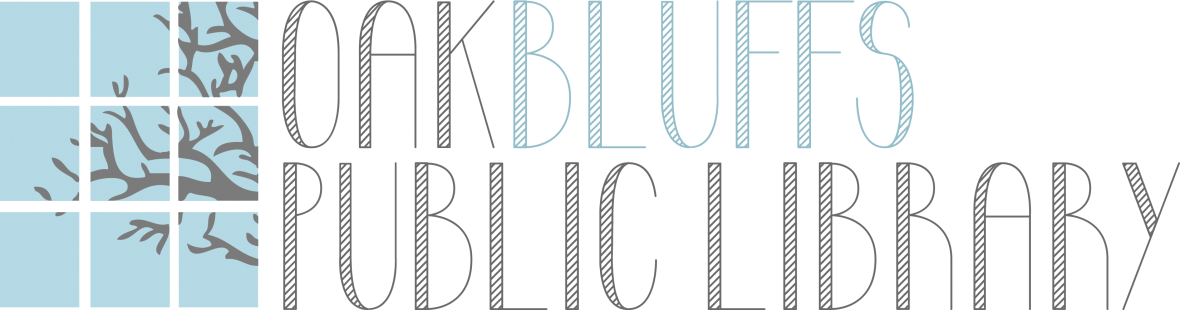As of February 23rd, 2022, The Overdrive App will no longer be available for download. Patrons who currently use the Overdrive App will still have access to it. What does this mean for you?
- Libby (by Overdrive) will be the only App available to read or listen to your e-content from the library’s Overdrive collection.
- Kindle Fires are not compatible with Libby. You will need to checkout books using the guidelines for Kindles. Use the Silk Browser on your device to access all Overdrive materials by going to the CLAMS Overdrive site (or use the quick link on our homepage). An updated pamphlet is below.
- What is the difference between Libby and Overdrive? Libby is an application developed by the company Overdrive to facilitate downloading content onto your smart device. When you view our e-content collection online, using a web browser, it will say “Overdrive.” You can also view that same “Overdrive” collection through your Libby App!
Does the title you want say place a hold? Please put your name on the hold list! You may get the book very soon if the OB library owns its own copies. This also helps us know what’s popular so we can order more.
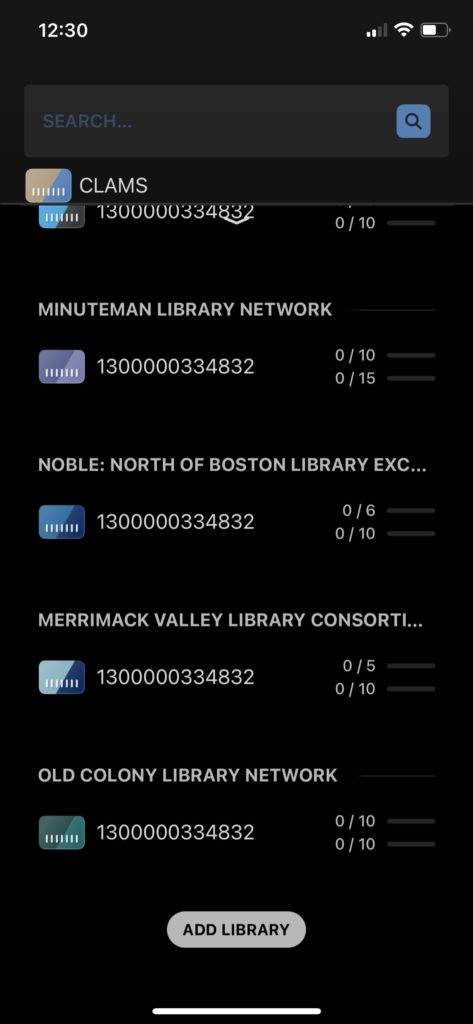
Did you know you can borrow books from any library consortium in Massachusetts with your CLAMS card? When you are signed into the LIBBY APP, click on the magnifying glass at the bottom left of the screen. Tap on the top of your screen where it says “CLAMS” and has a picture of your card. On the next screen, you can “Add a library.” You will be able to add any other state consortium site and sign in with your CLAMS library card number and PIN. Once you add them, you can switch between them to find titles we may not have in CLAMS! (Use the magnifying glass to search and tap the library card to switch where you are searching.) You can also switch between libraries by tapping the menu icon in the bottom center of your screen.
How to download ebooks to your mobile devices
Libby APP: print PDF instructions for downloading Libby onto your tablet or smartphone.
Kindles: print PDF instructions for downloading onto your Kindle device (Done through your internet browser on the Overdrive website and then delivered to your Amazon account and then delivered to your device.)
How to access E-Books from your computer (or internet browser on your device, including Kindle Fire)
If you want to read ebooks or listen to audiobooks on your computer, click this link, which will open in a new tab, or go to https://clamsnet.overdrive.com/ and follow these steps:
- On the upper right-hand side of the page click the button “sign in”
- Select your library from the drop-down “CLAMS Library Patron”
- Enter library card number (no spaces)
- Enter PIN (if you need to reset, please use your online CLAMS account or call the library @ 508-693-9433)
- Now you can explore the collection and check out items! Click on the image of an item to read a summary. Note: each item will say if it is an audiobook or ebook. It will also note if it is available or if there is a wait.
- To read in your browser you will want to choose that option “read now in browser.” Click on the right of a page to move forward, or left to go backward. Save your place with a bookmark.
- To look at items you have on loan, or to return an item early, go to “my loans” in the upper right-hand side of your page to manage your loans.
- If you log off of your computer, you can re-enter your account by following the instructions above. Go to “My loans” to continue reading where you left off.
If you are experiencing trouble with your App, try the following:
- Ensure Internet connection is strong and files are downloaded to your device.
- You can uninstall the APP from your device. Re-install and login again. This may fix needed updates, or other glitches.
New collection of audiobooks on Overdrive: always available, no waiting!
Don’t have a CLAMS card?
Click here to get an e-card, with full access to e-books.
Note: CLAMS e-cards do not provide access to library-specific streaming services like Hoopla, Kanopy, or Mango. Please call or email the library to get an Oak Bluffs card number for these services.
Need more choices? Sign up for a Boston Public Library e-card, available to all Massachusetts Residents. https://www.bpl.org/ecard/
For more information on how to download ebooks or audiobooks, please contact the library 508-693-9433, or email oakb_mail@clamsnet.org and a staff member will get back to you.